CX VERSION 1.55
ENHANCEMENTS
The following system-wide enhancements have been made to ConcentrixCX to enhance the user experience. These do not require any configuration.
Dashboard Builder – Widget-Based Filtering: Users now have the ability to filter widgets by segments of time, both pre-defined (like we have with the quick-date buttons), as well as being able to build a custom time-period range to apply to a widget. Details related to this enhancement are as follows:
- This is an option available only for widgets that do not have a time component already. Meaning, any widget that has trending or includes intervals of time already, will not have this option available.
- An example of the updates made to the icon & hover text in the right-hand corner of each widget is below:
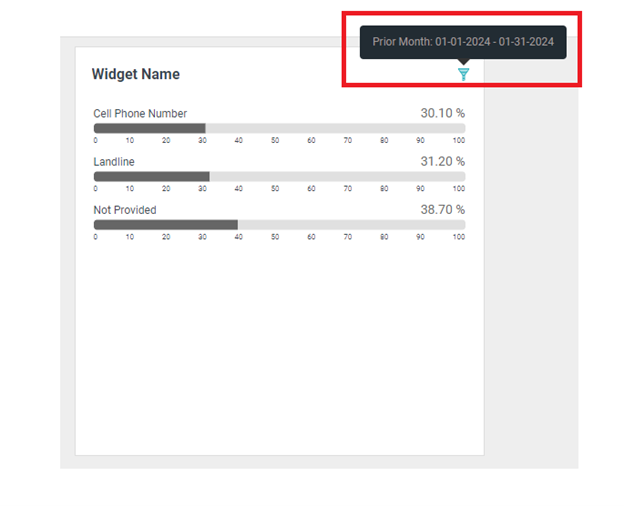
- For widgets that were set up previously with the default MTD time period applied, this default will remain applied after this release until a user goes in and edits the widget (if necessary) to have a different time period used for filtering the data within the widget. The hover wording will remain the same as well, and the icon will not be filled in as it will with new widgets. Once any pre-existing widgets are updated or resaved, the new display will take hold. An example of how a pre-existing widget will look before it is edited/saved is below:
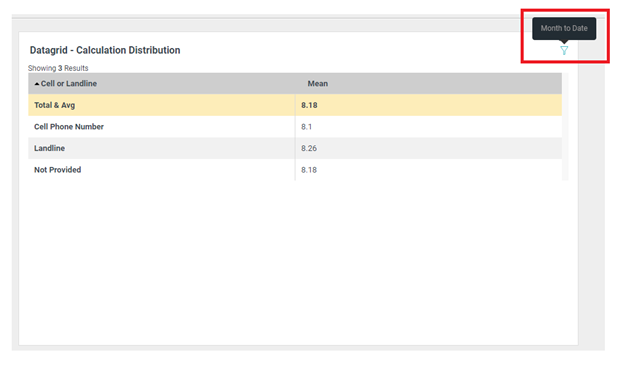
- The steps for applying a widget-based filter are as follows:
- Users select the custom widget option in the widget tool box, and select a chart that does not have a time-based component already (Bullet Chart, Donut Chart, etc.).
- A new option will appear for these widget types:
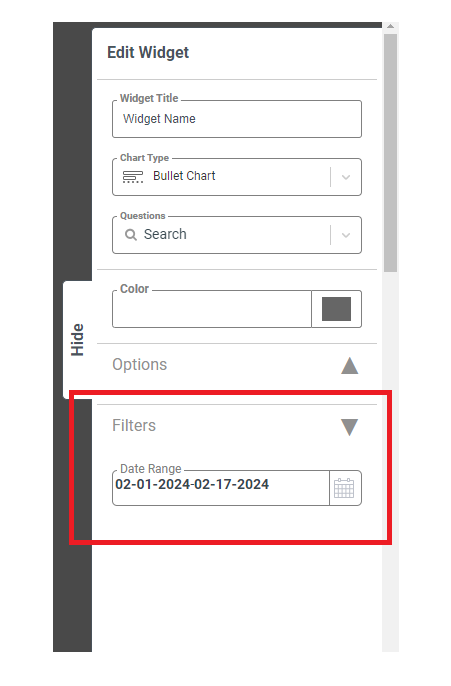
- The default time period assigned remains month-to-date. If a user wishes to change this to something else, they will click on the calendar icon, and the following modal will appear.
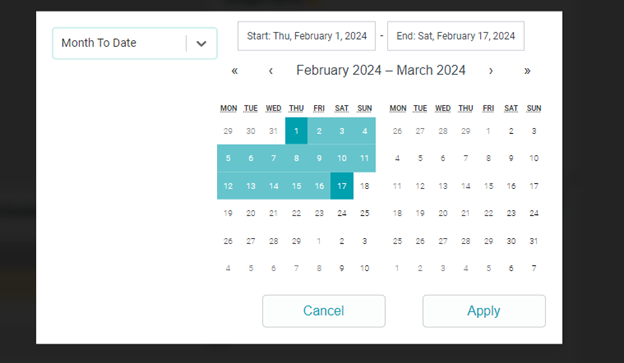
- Pre-set time periods are located in the drop-down in the left-hand corner of the modal. It also include the “custom” range that a user can pick and apply if needed.
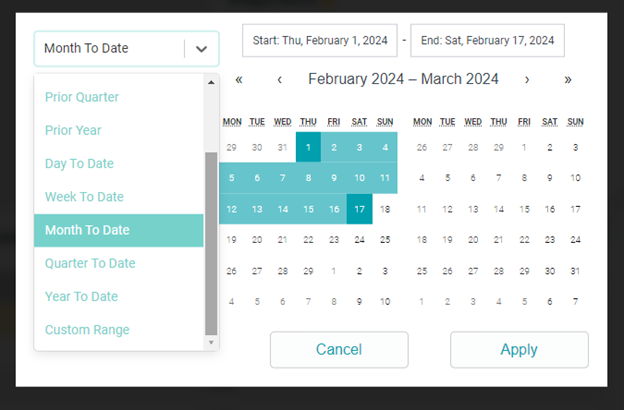
- For the custom range, the workflow is similar to that with the calendar in the filter drawer of CX – just pick your beginning and ending dates, using the << or < to navigate to different months, years, etc.
- A user can exit out of the modal without saving any changes by clicking on Cancel, or by clicking anywhere outside of the modal itself. If a user wants to set a different time period other than the default MTD period, just select the desired time period, click apply, and this is what will be set once the dashboard is saved.
- Any pre-set time period filters outside of Custom will be dynamic, and update automatically each day/week/month/year. The custom time period will be static and never change dynamically. It can only be changed by editing the widget and going through the time period filter workflow described above.
Usage Reports – Display All Sessions: Within the modal that displays individual user data in the Usage Reports view, an option has been added to display low duration sessions. Low duration sessions are classified as those when a user logs in to the application, but does not click on any view or navigate anywhere outside of the default page, then logs/exits out. These sessions were not previously captured in this modal, but now are. The stats in the modal are updated to reflect all of these sessions, and if you want to display them in the grid, you can turn the following toggle below on:

Coaching History – Ability to E-Mail Coaching Card: If a program has the Coaching History view, there is now an option within the modal of the coaching card to share it as a PDF via e-mail. If the “Share via Email” option is selected in the modal below, it will initiate the same workflow as that of the Share option in other views in CX, and the user can fill out the necessary information to send the coaching card out.
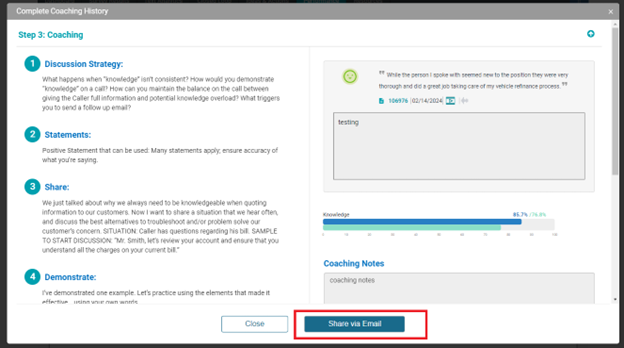
Dashboard Builder – Download Option for Datagrid Widgets: For all datagrid chart types, users will now have the ability to download the individual charts/widgets as an Excel or CSV file, if desired.
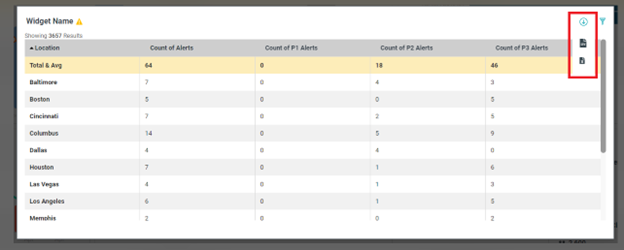
BUGS
The following bugs have been resolved. These do not require any configuration.
- Data Export – Layout & Columns Affected: In the data export view, if users exported fields that included a double-quote character and proceeding comma, and the format of the file was .csv, this would throw off the layout of the columns for that particular record. This has been fixed, and all records will export in the correct order now for CSV output types, regardless if a double-quote is included or not.
- Hierarchy Filter – Values with Apostrophes Not Appearing: If a value was selected in a hierarchy filter option that contained an apostrophe, it would cause the value to not display at all in either the yellow filter ribbon, or in the drop-down of the hierarchy filter area, even though it was applied properly to the view. This has been corrected, and all will display properly now in all areas of the application, if this use case exists.