CX VERSION 1.49
ENHANCEMENTS
The following system-wide enhancements have been made to ConcentrixCX to enhance the user experience. These do not require any configuration.
Default Landing Page: Users can now set a custom landing page to appear after login to Concentrix CX! Information related to this exciting enhancement in the application is as follows:
- To set a view as default landing page, select “Set as Default” within the gear button on the desired page.
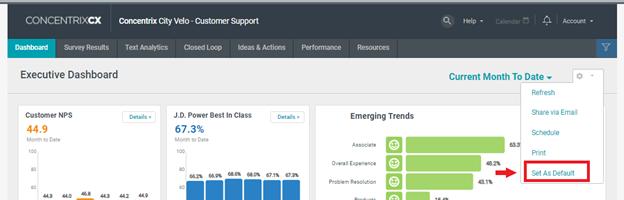
- Once a view is selected, a gold star and the text will display “ Default view” within the gear box drop down.
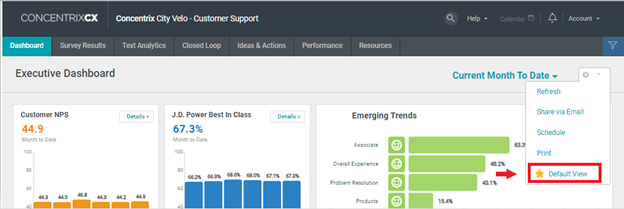
- To remove a view as default landing page, users may unselect “Default View” on the landing page. The gold star animation will disappear, and the text will return to display “Set as Default”.
- To change or overwrite a view choice, users may go to a different view and select “Set as Default”. Users will not have to unselect “Default View” on the first view choice.
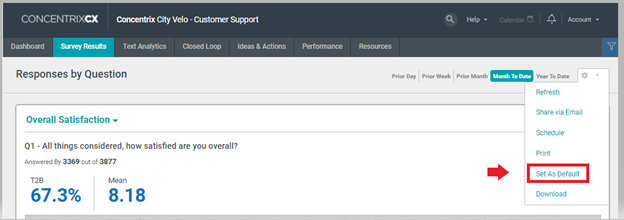
- End users may also include filter bar selections for the default landing page!
- First, make desired edits to filter bar. Then, select “Set as Default” to set the default landing page with the filter selections applied.
- For example, a user chose to filter for location = Los Angeles and time period = 07-01-2023 to 07-31-2023.
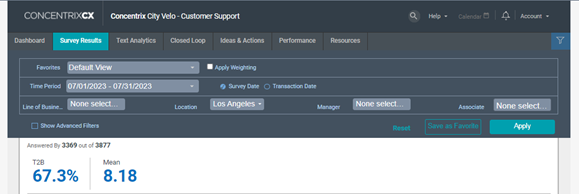
- Then, the user sets Response by Question view as the default landing view. Upon the next login for this project, the new landing page will appear with the filter selections applied
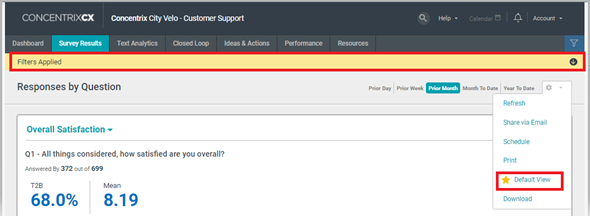
- Share/Schedule Feature – Updates to UI & UX: When users select the share option from the gearbox in CX on various views, the following message will now display:
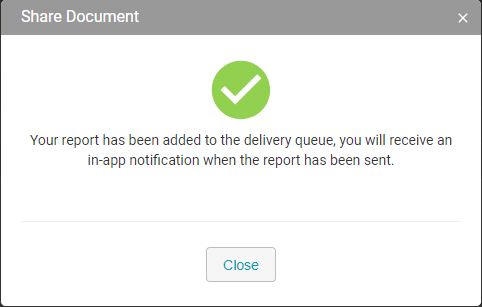
- When the report is successfully delivered to the recipient(s) chosen by the user, the following toast message will display if the user is still logged in to the project they initiated the share for:
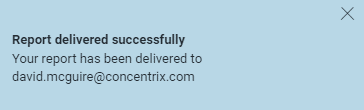
- Additionally, the notification will appear in the notification flyout and will be available to view by the user, regardless of if the user is logged in, or is offline and then comes back to the project:
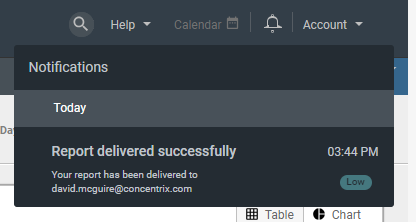
- No UI/UX updates were made to the initial schedule workflow, if that option is selected. However, when the report is delivered to the recipient, the notification flyout will contain the same message as that of the share option noted above.
- Dashboard Builder – Grouped Bar/Line Chart Type: in the Dashboard Builder feature, when users select the Grouped Bar/Line option for the custom widget, they will now have additional options to customize the widget to their needs:
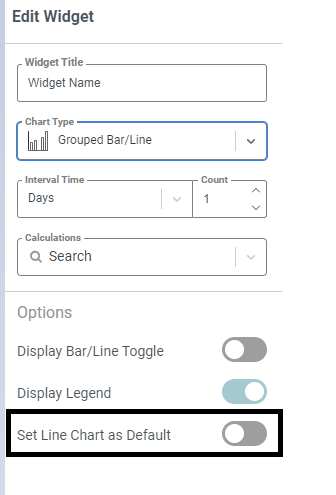
- The first toggle is an option to display a bar or line chart toggle on the chart and when enabled, end users can select to display their data in a bar or line chart.
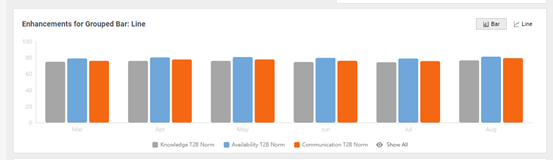
- When disabled, end users cannot edit the chart type outside of Edit Dashboard mode.
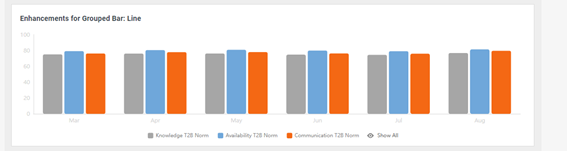
- The second toggle is to set a line chart as the default view for grouped data. Users can choose whether to display grouped data in a bar chart or line chart using the toggle button. When the toggle is disabled, then the chart will display a bar chart, as before.
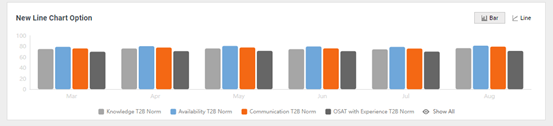
- When the toggle is enabled, then the chart will default to display a line chart option.
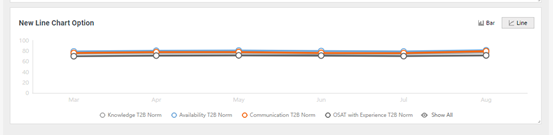
- When the toggle is enabled, and the Display Bar/Line Toggle is not enabled, then the line chart will be the only type of chart displayed for the Grouped Bar/Line chart type.
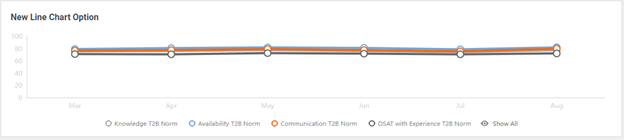
- Dashboard Builder – Text Block Chart Type: The text block chart type within the custom widget option in Dashboard Builder now includes additional styling features for users – bold, underline & italics options for text, as well as the ability to create bullet lists.
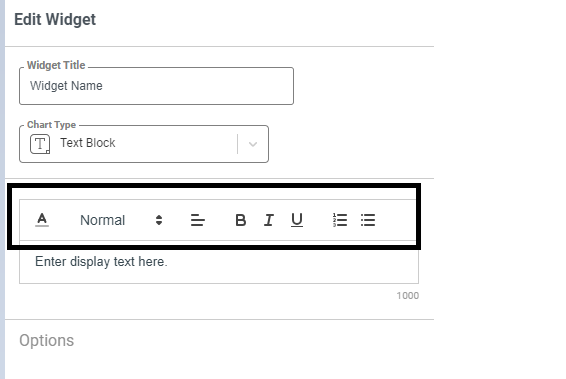
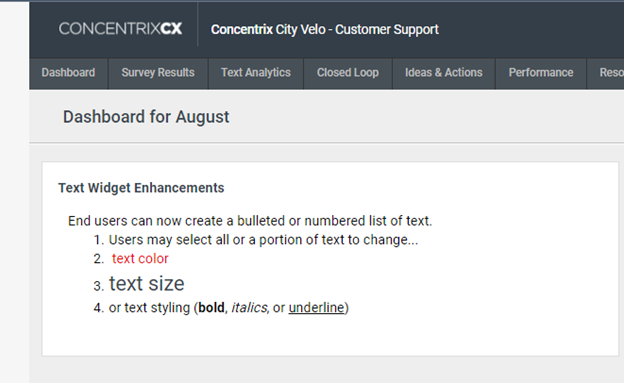
- Dashboard Builder – Vertical Bar Chart: The “Period-to-Date” score & verbiage will no longer appear under the widget name area, as this was repetitive and unnecessary to display.
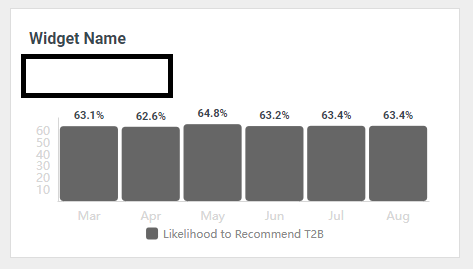
- Dashboard Builder – Data Grid Calculation Distribution: After users build a chart utilizing the datagrid – calculation distribution chart type, if they wish to edit the order of calculations displayed, they can now go back into the chart and drag/drop the calculations to be in the desired order, versus having to start from scratch.
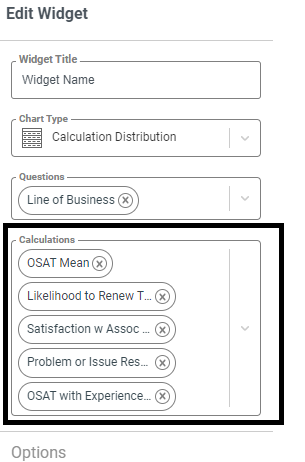
- Dashboard Builder – All Custom Widget Chart Types: For all chart types within the custom widget option of Dashboard Builder, the font size for the instructions at the top of each drop-down option has been increased so that they are easier to view on-screen.
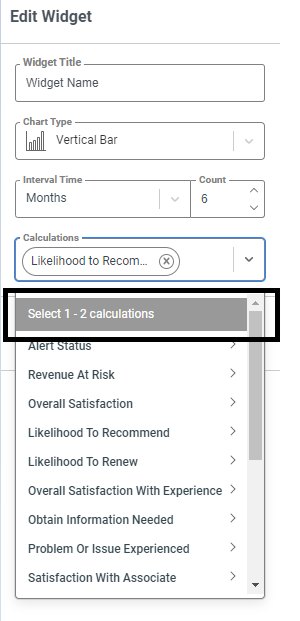
- Dashboard Builder – Grouped Bar/Line Chart Type: There is now an option for users to display values automatically on both chart types within the Grouped Bar/Line Chart type. When this option is toggled on, the values will display automatically.
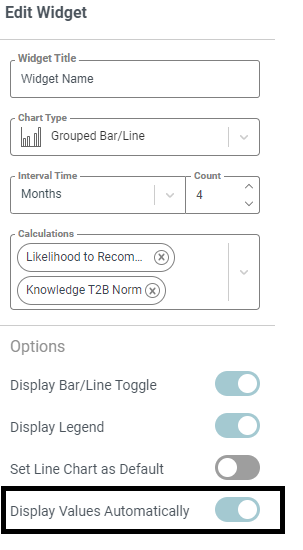
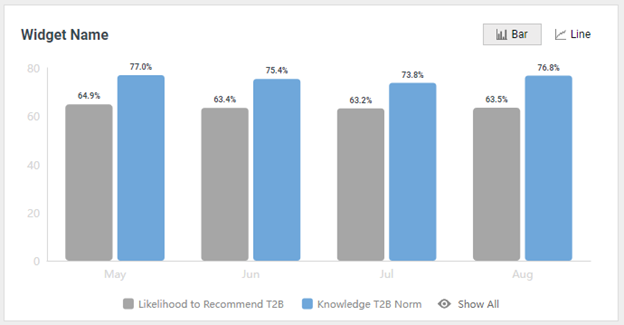
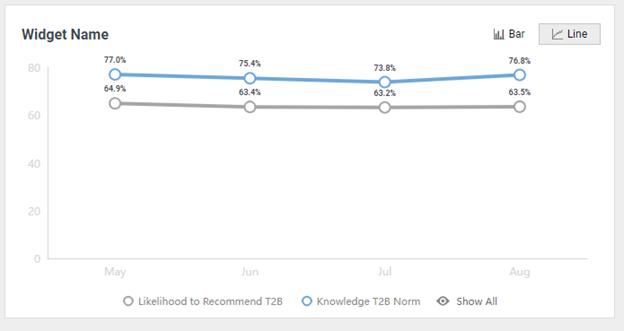
BUGS
The following bugs have been resolved. These do not require any configuration.
- Dashboard Builder – Custom Widget Chart Types Alphabetized: Chart types within the custom widget option in Dashboard Builder were not fully sorted alphabetically – this has been updated so that all chart types alphabetize correctly.
- Dashboard Builder – Chart Types Render Improperly – There were some use cases where the Datagrid – Calculation Distribution configuration would cause the chart to render the horizontal & vertical scroll bars incorrectly. This has been fixed, and all will render correctly now.