CX VERSION 1.47
ENHANCEMENTS
The following system-wide enhancements have been made to ConcentrixCX to enhance the user experience. These do not require any configuration.
Dashboard Builder – New Chart Types – Bullet Chart is now available in the DIY Widget library in Dashboard Builder. Users can select a single question to display a distribution of responses.
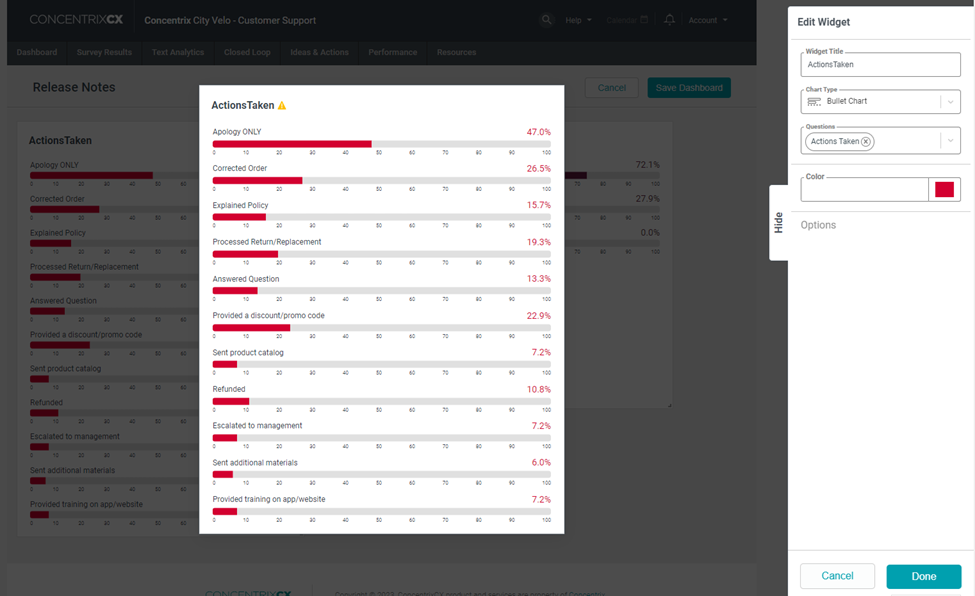
Text Analytics – Emerging Trends View – The Emerging Trends view will now automatically display the response percentages. If you hover over each point of the line graph, it will continue to display both the time period and frequency.
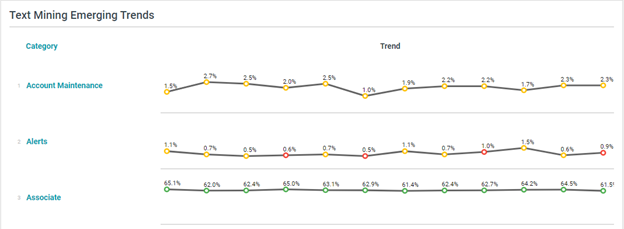
Notification Center – Concentrix CX now has a centralized hub to store user activity, reports, etc. within the application! Information related to this exciting enhancement in the application is as follows:
The first type of notifications that will be stored and displayed for users are related to Dashboard Builder activity – specifically, when users share or transfer ownership of dashboards to other users within CX.
Notifications will be stored and visible for users both for online (when logged in) notifications, as well as offline (when not logged in).
Future enhancements will include notifications for other workflows like closed loop alert reassignment, sharing and scheduling reports to be emailed to users, and universal notifications like CX release announcements.
All notifications will be stored in this area of CX:

If there are no new notifications to view, the notification bell will display no alert bubble or info within the notification flyout:

When new notifications are available, an alert bubble will appear to alert users to open the Notification Center flyout – the bell will also move left to right every few seconds as a visual reminder that there is a new alert to view
If users are online (logged in to CX) when a notification is received, they will receive a toast notification first, then the flyout will update with the notification after a couple of seconds:
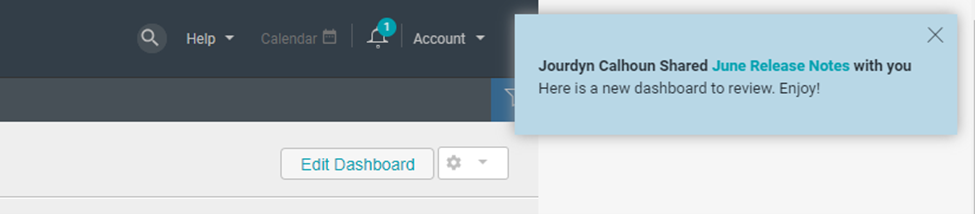
If users are offline (not logged into CX) when a notification is received, the notification will be stored in the flyout only:
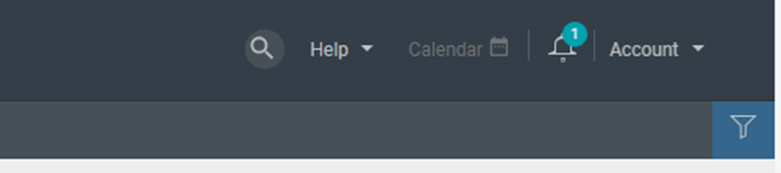
To mark messages as read, users will open the Notification Center flyout and after three seconds of viewing the flyout, all unread messages will automatically be designated as read.
- Unread messages will have an indicator bubble to the right of the notification:
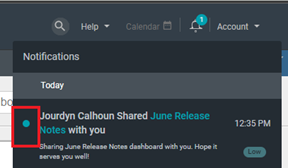
- Read messages will not have an indicator bubble:
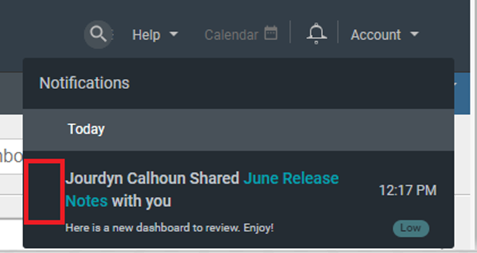
- Once a notification has been “read,” it will stay in the flyout for seven days, then will be deleted automatically.
- Unread messages will have an indicator bubble to the right of the notification:
BUGS
The following bugs have been resolved. These do not require any configuration.
- Dashboard Builder – Data Not Rendering on Widgets – There were periodic instances where widgets on dashboards within Dashboard Builder would work initially, but then return a message of “data not valid/found” upon viewing the dashboard after initial creation. This issue has now been resolved, and all widgets will now properly render for the duration of the dashboard’s existence.
- Dashboard Builder – Grouped Bar Chart – When rendering time periods of days, weeks or years via the grouped bar chart type, the legend would not display the proper time periods/dates. This has been resolved, and all time periods render properly now.
- ISD Modal – Audio Playback – When accessing the ISD modal in various views in CX, if audio was enabled for a verbatims within the modal, it would not play back successfully. This has been resolved, and audio will now play back properly within all ISD modal types.
- Text Analytics Modal – Comments Download – When attempting to download comments from the Text Analytics Dashboard Modal, the download would render an empty file. This has been fixed, and comments have resumed being included in the download option within this modal type.